Add new record
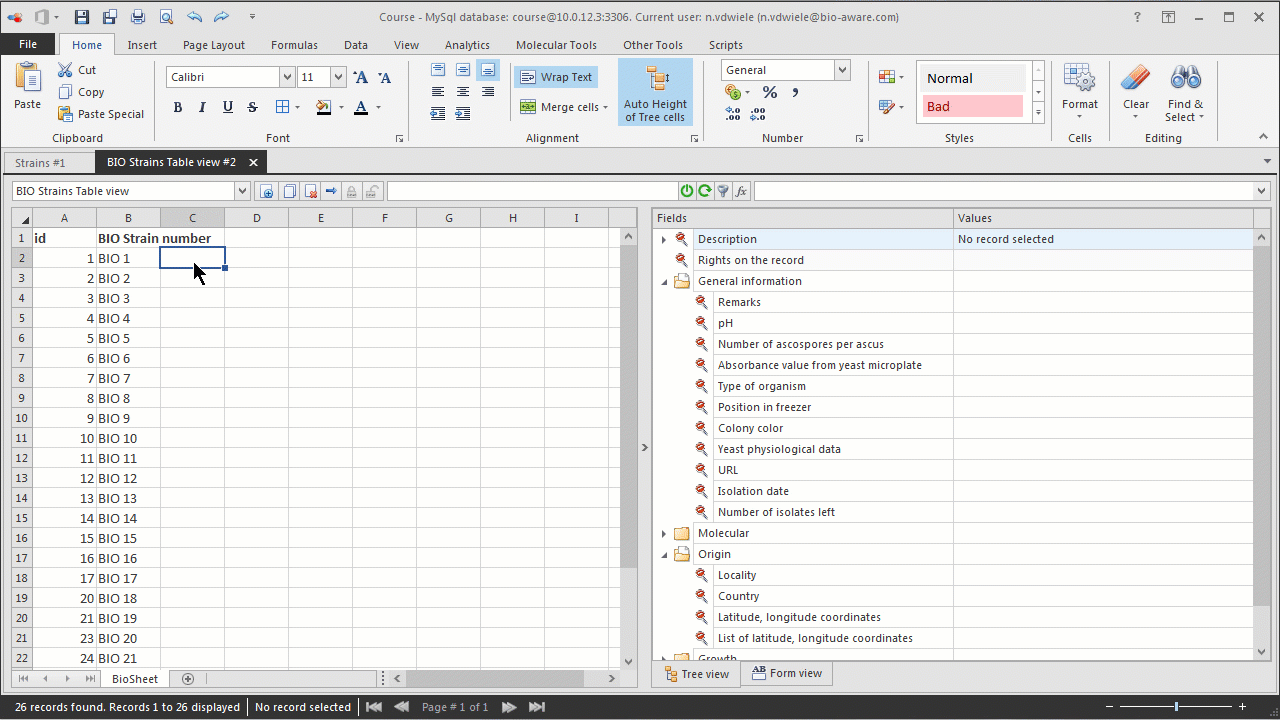
-
There are three easy ways to add a new record:
-
Click on the Add record icon
 in the toolbar on top of the BioSheet/grid.
in the toolbar on top of the BioSheet/grid. -
Right-click on a cell in the BioSheet and select Add new record.
-
Double click on the last row in the BioSheet (showing the text Type name of new record here) and enter the new record name.
-
A suggested record name is then provided automatically. This can be changed manually.Click OK to create the new record.If the provided name is already used in the current table, a warning message will be displayed and one will be asked whether to keep or change the name.Duplicated names are not recommended.
-
Depending on the settings when creating a new record, a wizard will be opened or not. See Mandatory field wizard.
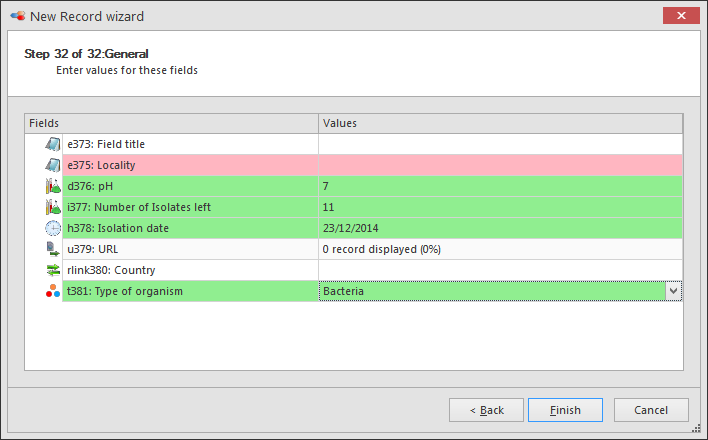
Newly created records are appended at the end of the currently displayed table.

This movie shows how to add, modify and delete a record in BioloMICS.
1. Add new record (0:10)
2. Modify data in record (0:28)
3. Drag and drop field to grid (0:42)
4. Update multiple fields (0:56)
5. Remove field from grid (1:10)
6. Update multiple records (1:19)
7. Duplicate existing record (1:30)
8. Lock/Unlock record (1:50)
9. Delete record (2:04)
This movie shows how to setup a mandatory field wizard in BioloMICS.
1. Add new record (0:08)
2. Backstage - Edit tables (0:30)
3. New record wizard (0:42)
4. Table view settings (0:56)
5. Complete wizard (1:36)

