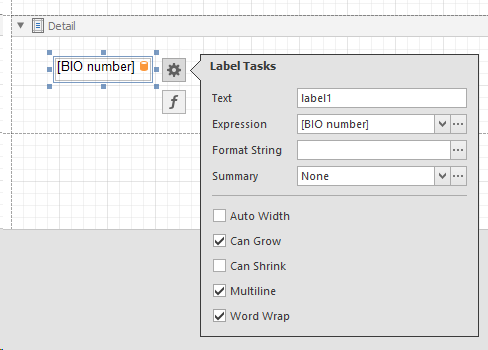Label tasks options
When an item on the report is selected, an icon appears at the top right.
A number of options can be set that will be applied to the selected item.
-
Text the name of the label.
-
Expression the field that is selected to show its value.
-
Format string to apply a specific format to the value of the field. For example if it is a Date field than the format of the date display can be set.
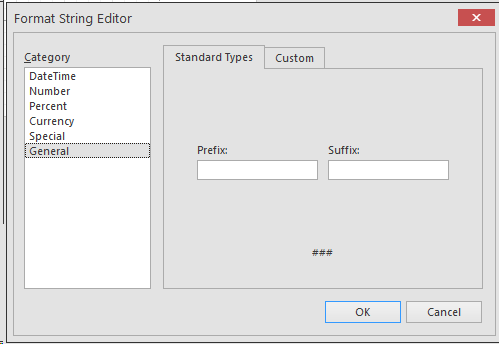
-
Summary this allows to group some fields and show a summary of it.
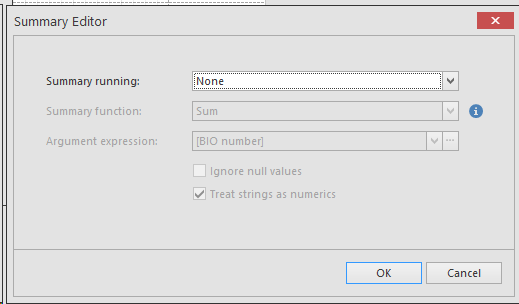
-
Auto width When checked, the width of the label will be adapted according to the value of the field.
-
Can grow When checked, the height of the label will be adapted according to the value of the field. When the value is larger, the height will be increased.
-
Note that this can have an impact on the position of other labels in the report.
-
Can shrink When checked, the height of the item will be adapted according to the value of the field. When there is on value in the field, the label will be hidden.
-
Note that this can have an impact on the position of other labels in the report
-
Multiline When checked, the value will be placed on multiple lines (when the width is too small).
-
Note that this can have an impact on the position of other labels in the report
-
Word wrap When checked, the value of the field will be shortened.
Some examples are presented below:
|
Settings
|
output
|
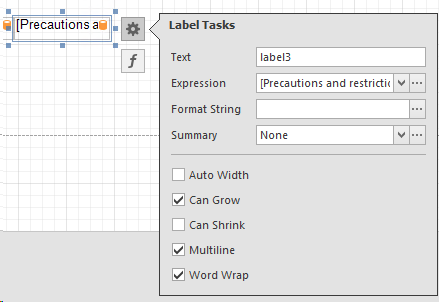 |
|
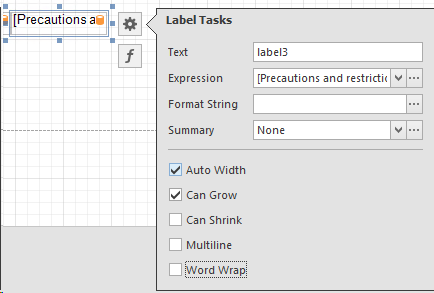 |
 |
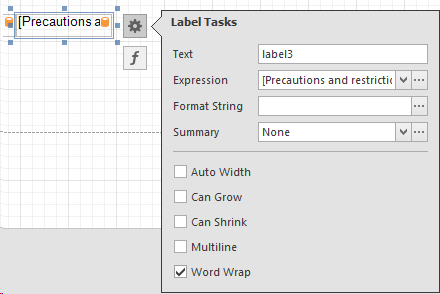 |
|