R - Create a new R field
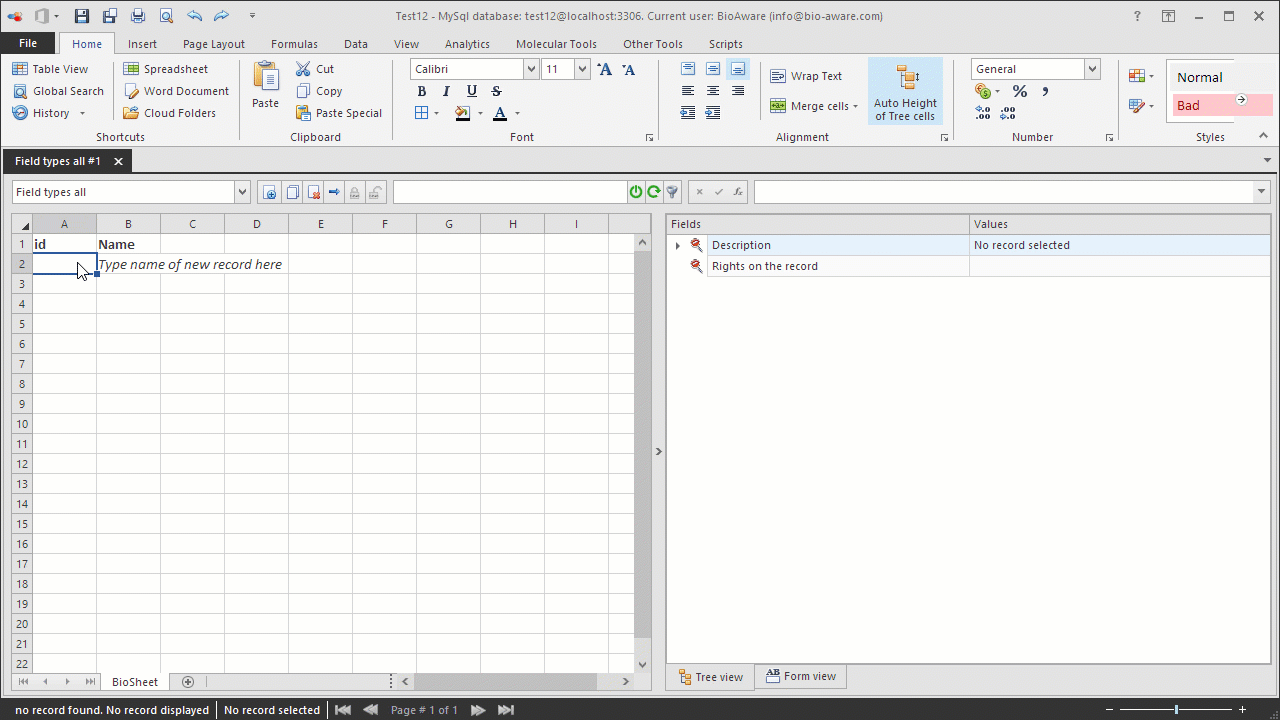
The example below shows how to create a new R field.
-
Open the Fields settings window and add a new field. For instructions see step 1 to 3 in Add new field to a table.
-
Provide the information in the wizard:
-
Field name Medium for growth
-
Type R
-
Advanced options*
-
Set the maximum number of linked records allowed for this field (optional).
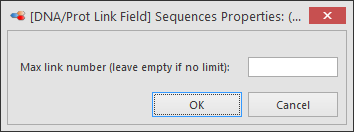 *for more information on the advanced options see R - Specific features.
*for more information on the advanced options see R - Specific features. -
In step 3 of the wizard select the target table: Growth mediaNote that (for this example) there must be a table called Growth media in the database.
To automate the link back, check the Reverse link name box and enter the name of the field that will be created in the target table.As an example. in the Strains table (table A) we create a R field pointing to the Media table (table B).The R field in table A is (for example) called Growth media.When the reverse link checkbox is checked, then an extra field will be created in table B pointing to table A.The name of this new field (in table B) can be set directly as well.This means that when a record in table A is linked to a record in table B, then the link back is directly visible in the record of table B (pointing back to the record in table A).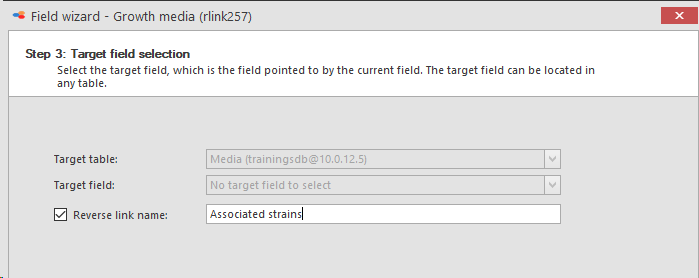 ! Note: that this option can be activated by the admin at any time (not only at the creation of the field).
! Note: that this option can be activated by the admin at any time (not only at the creation of the field). -
After completing the wizard, add the field to a table view to be able to see it in the tree.

