Cloud folders
Files can be saved in the cloud and can be shared with other users.
-
To open the Cloud Folders, under Home, in the Shortcuts group, click Cloud folders.
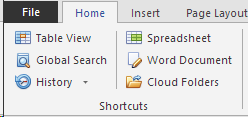
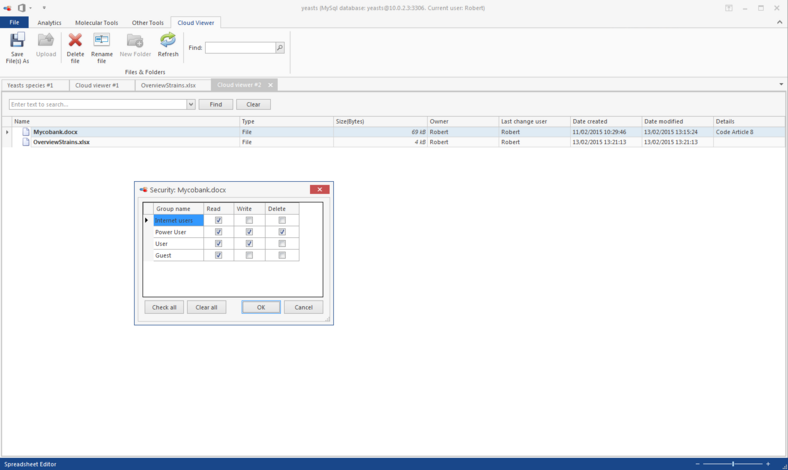
-
Double-click on the file to open it.
-
Use the buttons on top in the ribbon to save, upload, delete, rename files. Use the search box to search for a given file in the list.
-
To set the rights of a given file, right-click on the file in the list and select Security.Check the Read, Write and Delete rights for the given groups and click OK to save the changes.









