Formulas
Fourhundred and seventeen formulas, divided into 14 different categories, are available in BioloMICS.
Note: if then description of a given formula is not clear enough in this manual, please check the Excel support website for additional support.
-
To start using a formula, select the cell that should show the output of the formula, in the BioSheet.
-
Non-BioloMICS cell: cell not connected to the data in the database.
-
BioloMICS cell: for example a numeric field in the BioSheet that stores the average value of multiple test results in the database.
-
There are three ways to find a formula:
-
Click on the Formula finder button
 . The formula selection window will be opened:
. The formula selection window will be opened: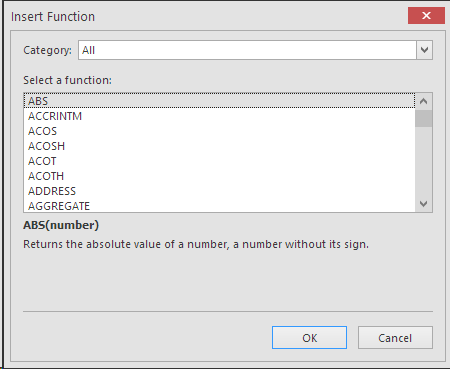 To search for a given formula, type the name (or a part of the name) in the search box on top and click Search.Use the Category dropdown list to find all formulas of a given category.Click the refresh button
To search for a given formula, type the name (or a part of the name) in the search box on top and click Search.Use the Category dropdown list to find all formulas of a given category.Click the refresh button to see all formula's again.Click OK to use the selected formula in the selected cell in the BioSheet.
to see all formula's again.Click OK to use the selected formula in the selected cell in the BioSheet. -
Under Formulas in the ribbon, select the buttons to find the formulas.
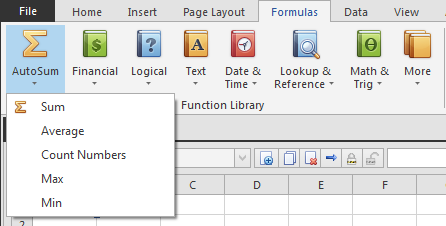
-
Manually type the formula in the selected cell, starting with "=".
-
To see the actual formulas (instead of the output), Under Formulas, in the Formula auditing group, click Show formulas.


