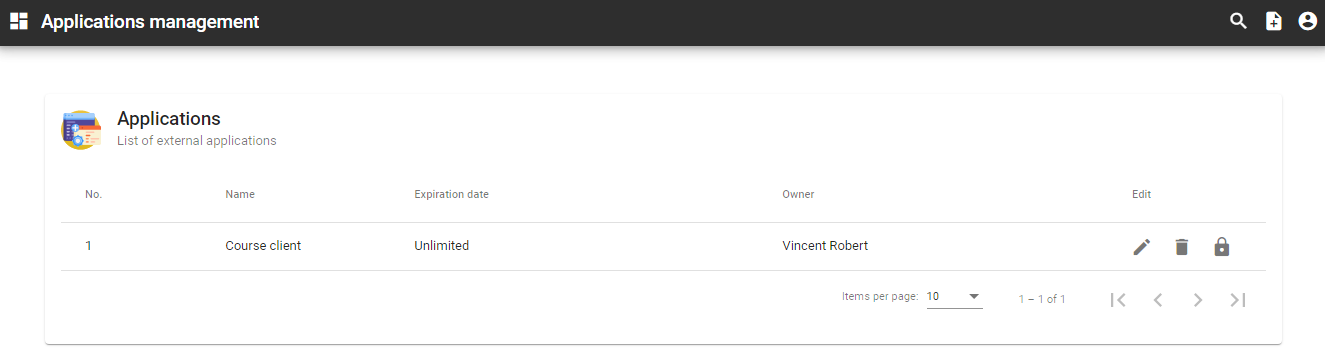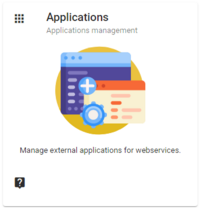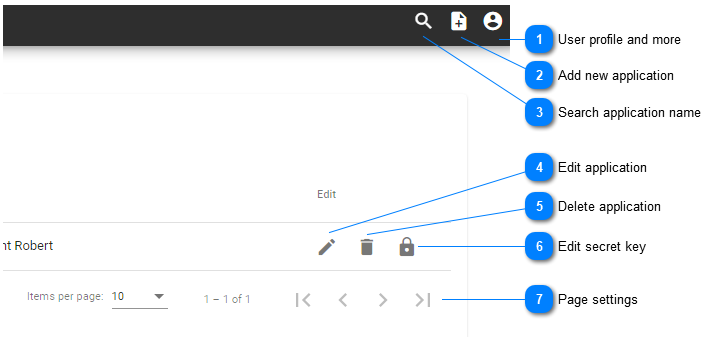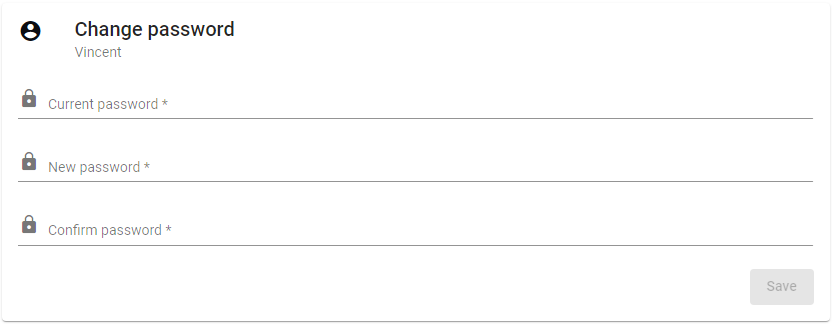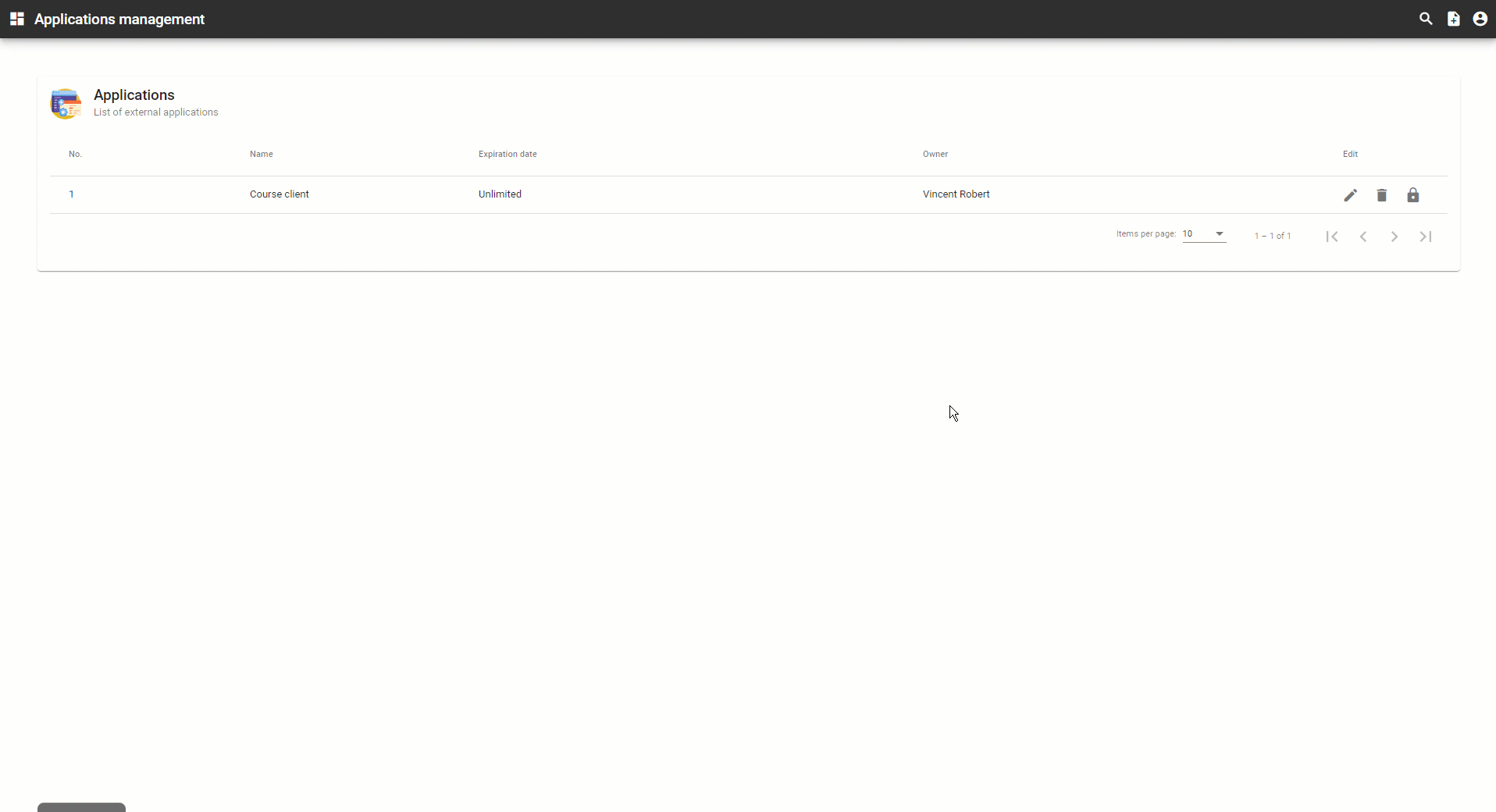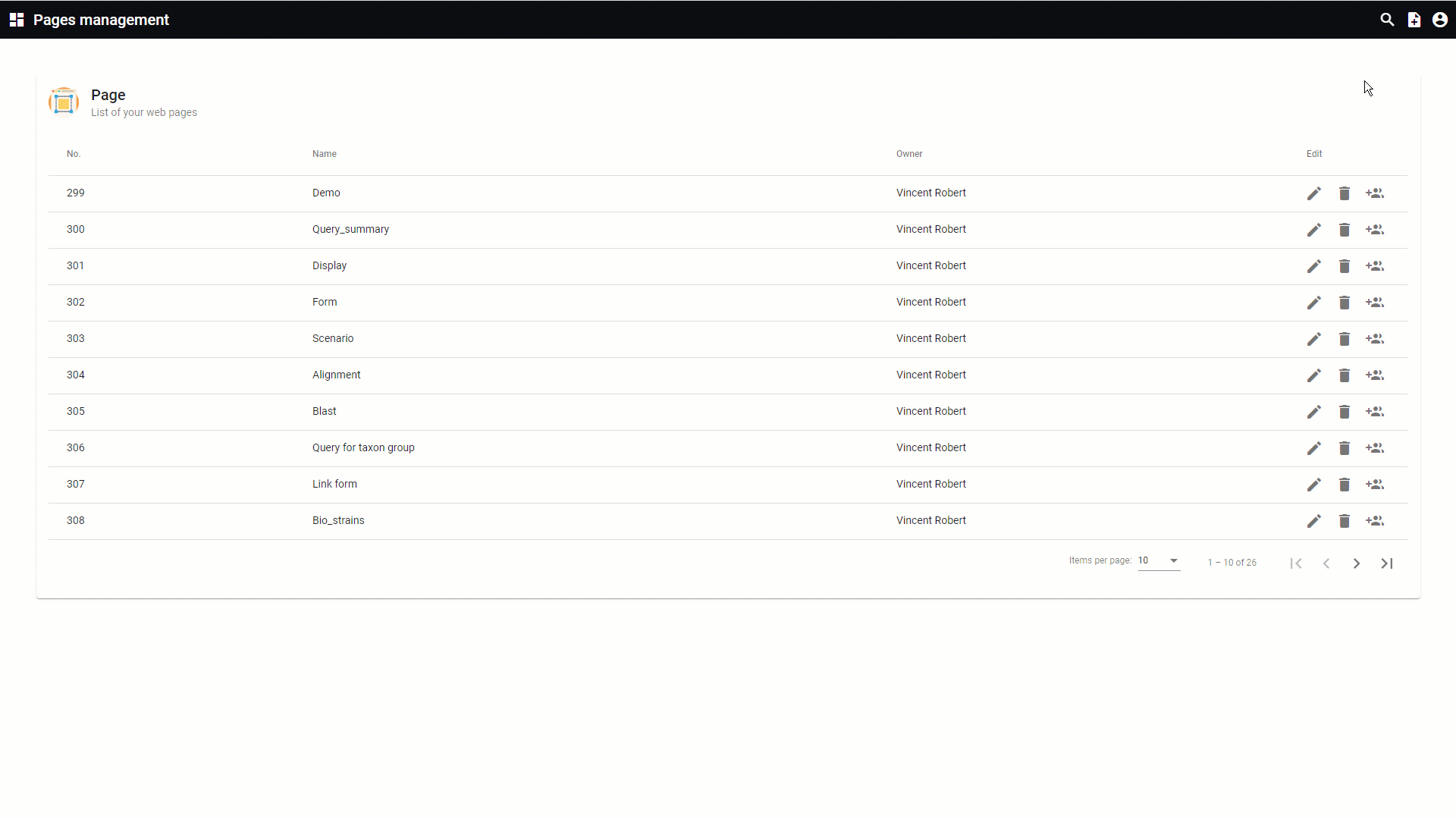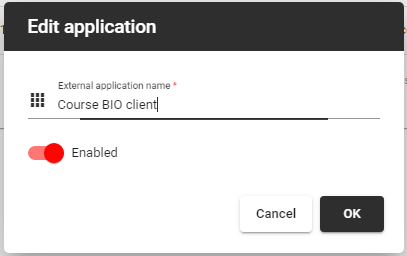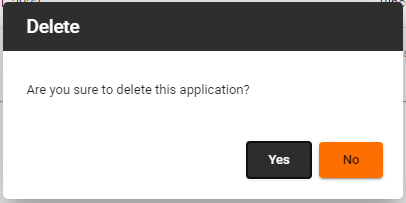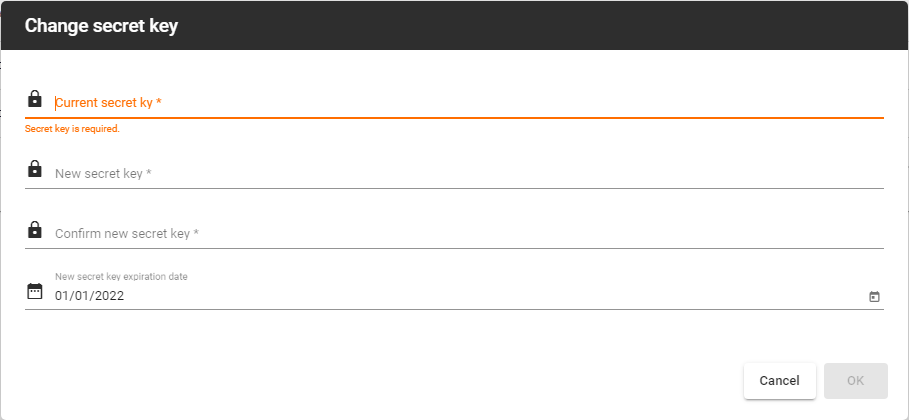The applications section allows to manage external applications for web services.
When the application item has been created the
Webservice view can be created.
 User profile and more
Select from:
-
Go back to site: Will open the actual website.
-
User profile: Place to update the details of the user. The look is managed by the curator of the website and is explain in sub chapter User Registration.
-
Change password: Allows the user to change the password by giving first the current password and then 2 times the new password. 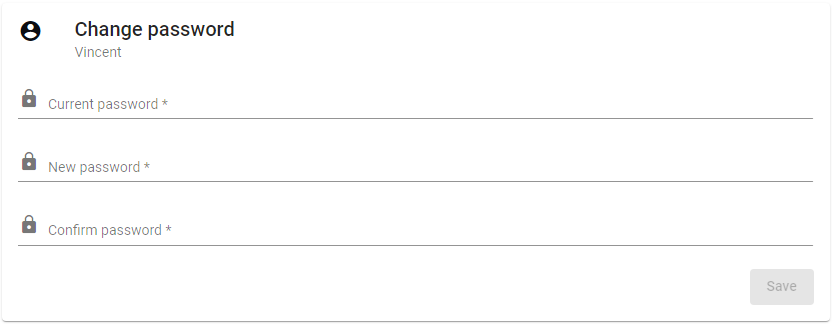
-
Help: The BioloMICS manual will be opened.
-
About: Information about the application, web service and database version.
-
Logout: Log out from the website. The login screen will appear after logging out.
|
|
 Add new application
Create a new application. Provide the requested information and click on OK.
-
External application name: Enter a name for this application.
-
Secret key: Enter a secret key for this application (and confirm it).
-
Secret key expiration date: The date till this application is active. If no date is filled then it is endless.
-
Enabled: If enabled, your application will have access to the web service using the underlying client credentials.
When the template is created, browse to the webservice on the web: https://webservices.bio-aware.com/NAME_OF_YOUR_DATABASE/index.html
For more details on how to use the webservice on the web go to the chapter Web service.
|
|
 Search application name
Search for a given application name. Click on the X icon to display the full list of applications again.
Please note that this example is based on the pages management, but it is identical to the news management.
|
|
 Edit application
Edit the current application.
Update the External application name or switch the enabled option.
|
|
 Delete application
Delete the current application. A confirmation is needed.
|
|
 Edit secret key
Update the current secret key of the application by providing the current one first and then 2 times the new key.
|
|
 Page settings
-
Items per page: Select the number of displayed items per page. Choose from 5, 10, 25 or 100.
-
Items displayed: Indicates which applications are currently displayed in the list.
-
Page navigator: Navigate to the first, previous, next or last page.
|
|