Grid/Sheet view mode
The BioloMICS grid/BioSheet is by default located on the left side of the main window of BioloMICS (see red marked area in the picture below).
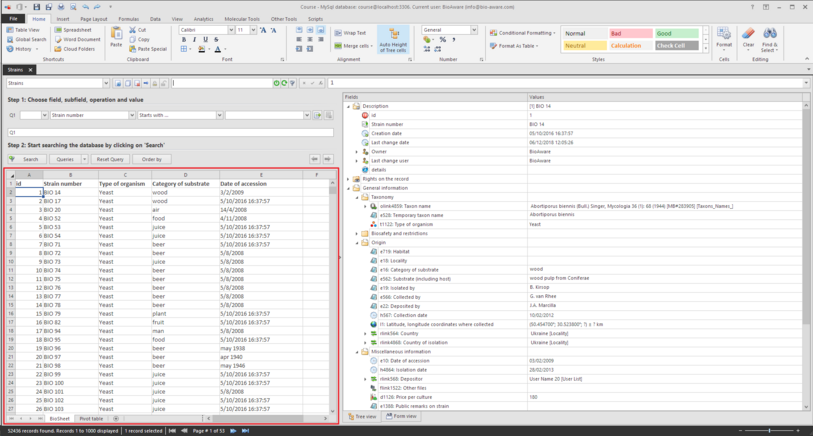
The BioSheet:
-
Displays data from the database (records) as well as non-BioloMICS data (additional notes).
-
By default, only the ID and the Name fields are present. These two fields are always present and can't be removed from the grid.
-
Other fields displayed in the grid are adaptable by the user.
-
Click Order by to permanently sort the records in the current table view. Click Reset query in the search panel or in the toolbar to refresh the records in the grid.
-
Data can be edited from the BioSheet. For details information see Edition of data for each fields type.
-
For all right click options in the grid, see Records.
More Sheets:
-
Click on the plus icon
 at the bottom of the grid to add a new sheet. This will open an empty sheet which can be used for additional notes, calculations or charts.
at the bottom of the grid to add a new sheet. This will open an empty sheet which can be used for additional notes, calculations or charts. -
The sheet is used for non-BioloMICS data.
-
Right-click on the sheet tab at the bottom of the grid to Insert, Delete, Rename, Protect, Hide or Unhide the selected sheet.

-
Click on the Save button
 in the Quick access toolbar to save the way the data are displayed in the grid (BioSheet and other present sheets).
in the Quick access toolbar to save the way the data are displayed in the grid (BioSheet and other present sheets).

