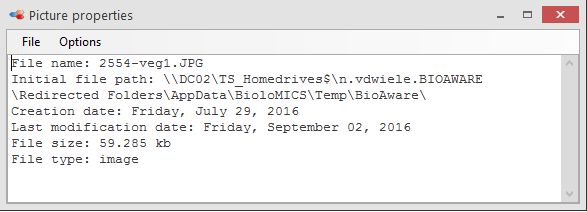Objects detection and measures on pictures
Pictures (as well as other types of files) are stored in F/Flink fields. Depending on the extension of the file, default software will be opened automatically.
-
Pictures will be displayed in the Gallery viewer. There are three ways to open the Gallery viewer:
-
Double-click on the F field to open one picture/file.
-
Select the records in the BioSheet, right-click on the F field and select Open all selected records.
-
Under Other Tools, in the Modules group, click on the arrow on the button Pictures viewer and select Pictures gallery viewer.
-
To open external pictures (e.g. pictures from a given drive on the computer) in the Gallery viewer, click on the Open pictures button
 in the quick access toolbar on the top left of the BioloMICS window.To open all pictures of a given external folder, click Open picture folder
in the quick access toolbar on the top left of the BioloMICS window.To open all pictures of a given external folder, click Open picture folder in the quick access toolbar on the top left of the BioloMICS window.
in the quick access toolbar on the top left of the BioloMICS window. -
There are two ways to open the Objects detection and measures on pictures window:
-
Double-click on one of the pictures (thumbnail) in the Gallery viewer.
-
Under Other Tools, in the Modules group, click on the arrow on the button Pictures viewer and select Pictures measurements & object detection. Then select the picture to be used.

-
The analysis is done via a wizard. Several steps are needed to obtain the object measurements.At the bottom of the window (Help), is a brief description of the actions to be performed at each step of the procedure.
This movie shows how to measure objects on a picture in BioloMICS.
1. F and FLink field (0:08)
2. Picture gallery (0:22)
3. Object detection tool (0:33)
4. Filter to optimize picture (0:40)
5. Edge detection (0:48)
6. Measure distance (0:52)
7. Select Region of Interest (1:18)
8. Detect objects (1:32)
9. Detect axis (2:14)
10. Results (2:22)