Table views
In BioloMICS, tables and associated fields are made visible via table views. A table view is a way to display data in a tree like view or a form like view.
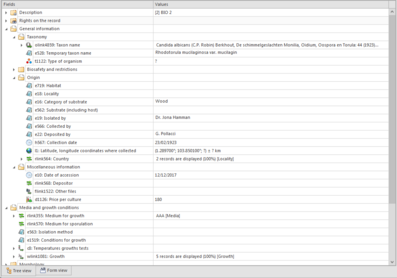
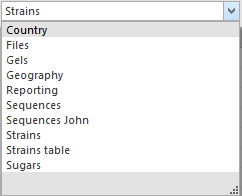
-
Without any associated table view, a previously created table will remain invisible to the end user.
-
When creating a new database, a default table view is created and a default table view is created for the latter table.
-
An unlimited number of table views can be prepared per table.
-
Table views can be exchanged between users of the same database.
-
Table view are stored in the database itself and not in a local configuration file.
-
When changing a table view, a user will only change the way data will be displayed for himself and not for other users of the same database, except if that table view is shared between users.
All tree view table views contain the Description and the Rights on record branch, for for more details on all the fields in these branches, see Header fields.
To open a new table view, besides other table views that are already opened, go to the Home tab and click on the button Table View.
-
To change a table view in the main window of BioloMICS, click on the arrow of dropdown box on top of the BioSheet and select a new table view.

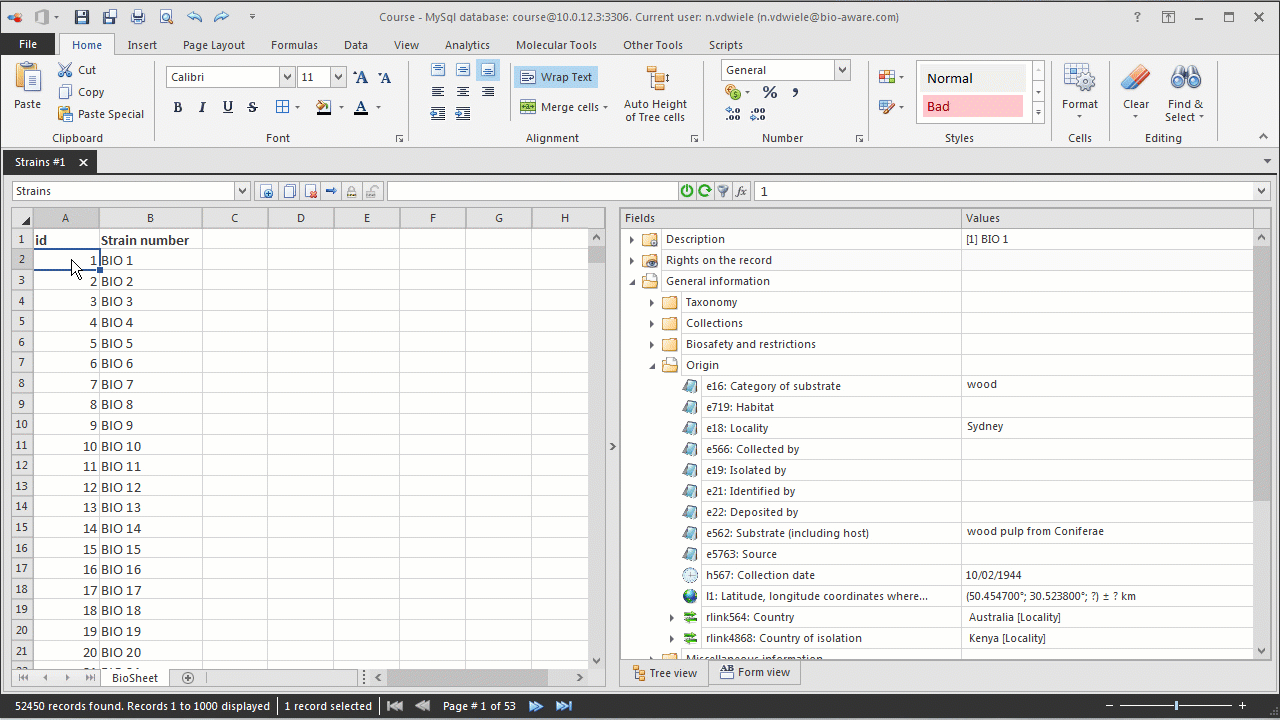
-
To switch between the tree and the form view, click on the right tab at the bottom of the tree/form section.
In the tree view:
Fields can be displayed as a list, or organized in “virtual directories”.
Fields can be moved up and down, inserted in several directories at the same time, organized in groups belonging to the same logical category or subcategory (ex: morphology, physiology, etc).
Not all the possible fields of a given table have to be included in a table view.
A given table view could only contain the headers/default BioloMICS fields of a table while another would contain 80% of them.
This allows users that do not need or want to see all the data, to focus on a limited number of fields or characters.
As the table views are stored in the main database, they are accessible from any connection to that same database and are not fixed to the computer used to connect the data server.
This movie shows how to create a new table view in BioloMICS. There are 2 types, the tree view and the form view.
1. Backstage - Table View Settings (0:24)
2. Tree view (0:31)
3. Add new table view (0:37)
4. Add fields to table view (1:29)
5. Position fields (1:44)
6. Mandatory fields (2:54)
7. Form view (3:06)
8. Select table view (4:48)

