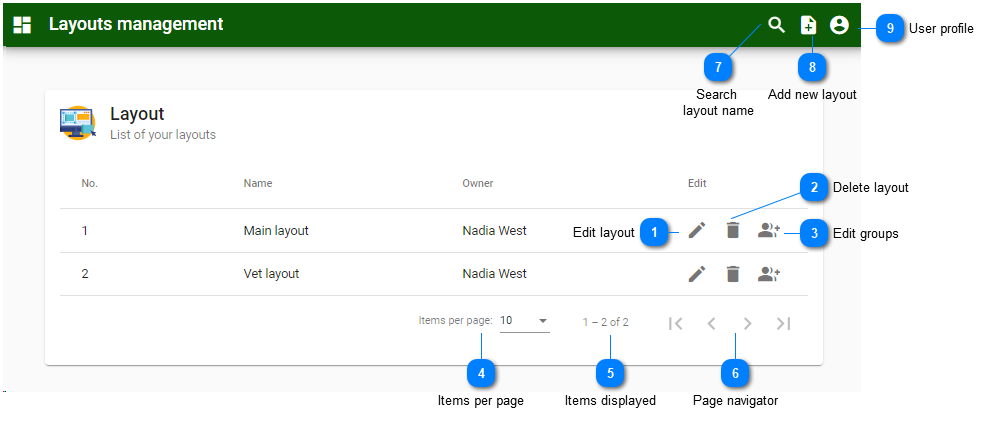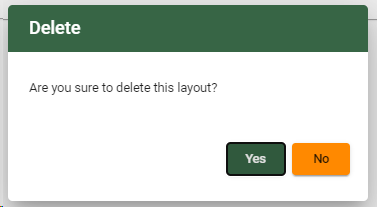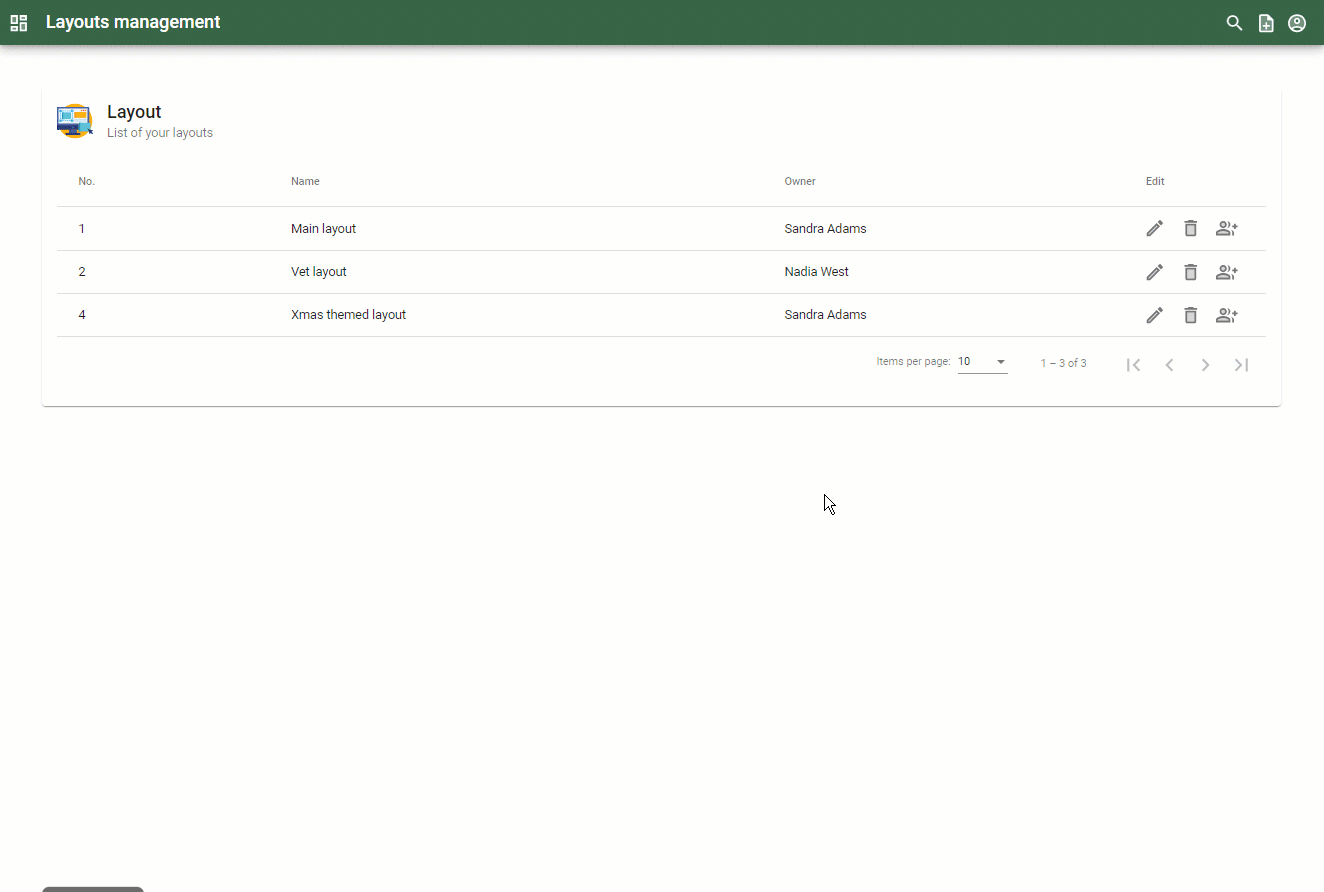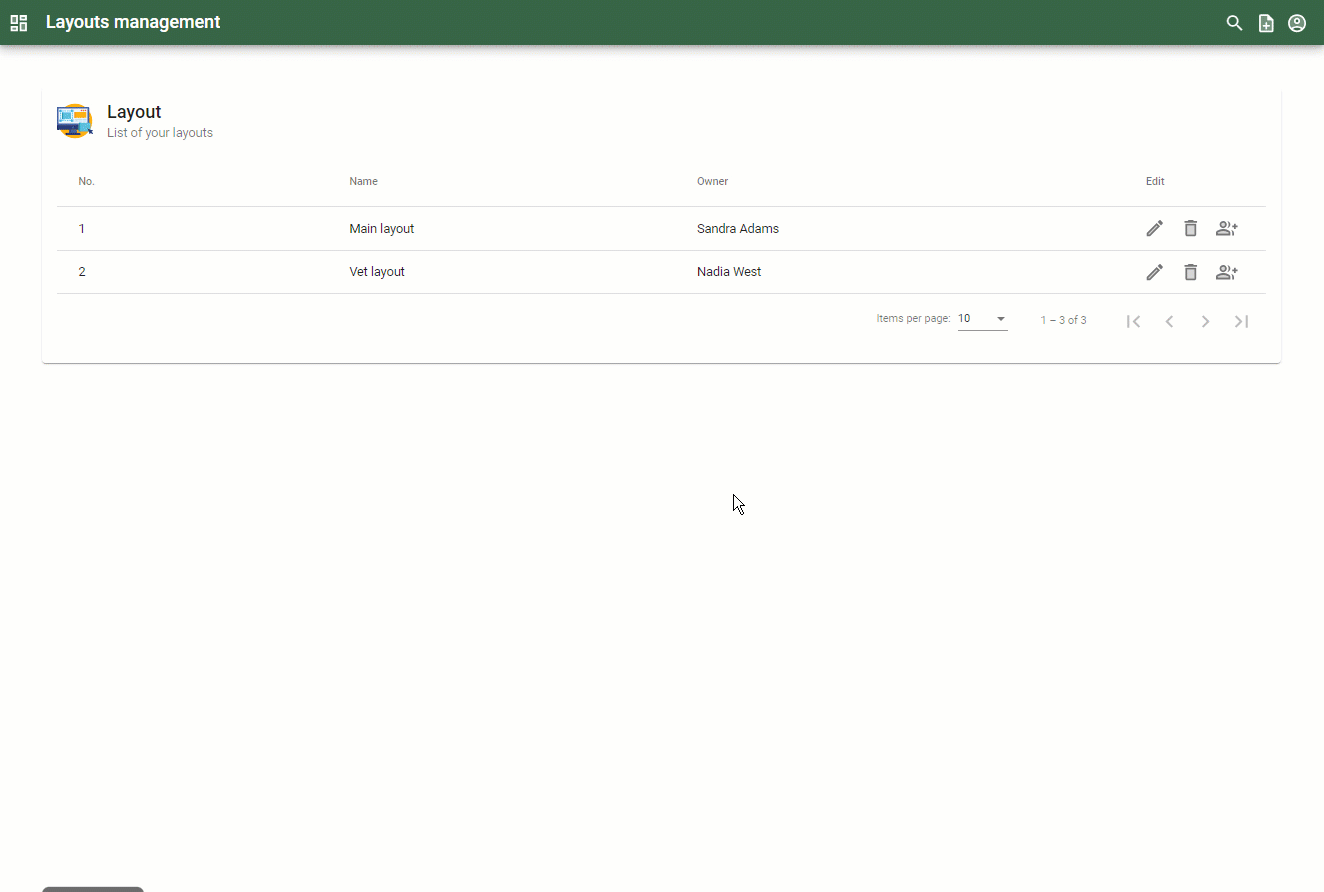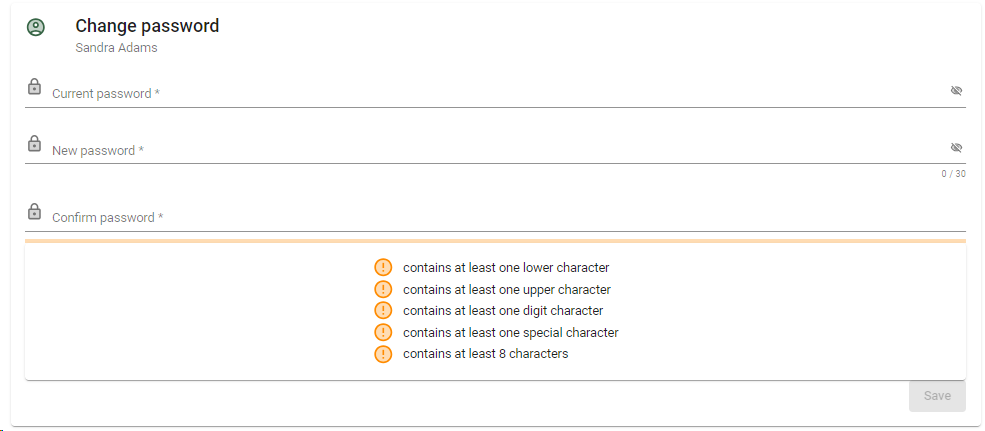Layouts
What is generally present in a layout is (from top to bottom): header, menu, place holder, footer.
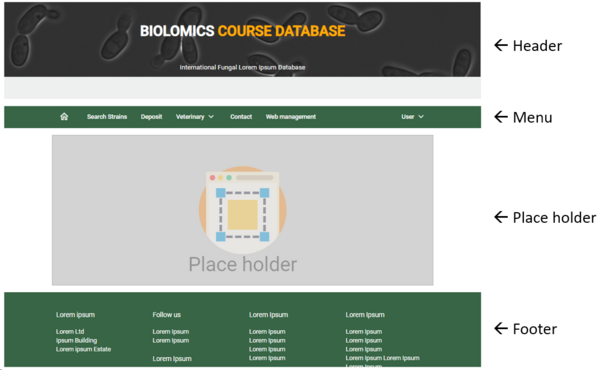
In the place holder section the web page is shown.
Note that this place holder section is mandatory in the layout.
-
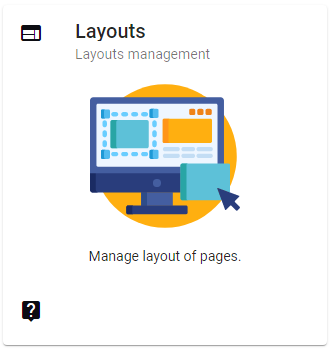
-
All layouts of the current website are listed.
-
To create a new layout, click on the Add new layout button (#8). For more details see Create/Edit layout.
-
NB. There is no limit to the number of layouts to be created.
-
To modify an existing layout, click on the Edit layout (Pencil icon) button (#1). For more details see Create/Edit layout.
-
To remove a given layout, lick on the Delete layout (bin icon) button (#2).
-
To set/modify the rights for a given layout, click on the Edit groups button (#3).
All information for this page can be found above this line. Simply hover the mouse on top of any of the numbers to see the information. Top
|
Edit the current layout in the designer section. See Create/Edit layout.
|
|
Edit the rights for the current layout for each of the user groups (Read, Write, Delete and Change header).
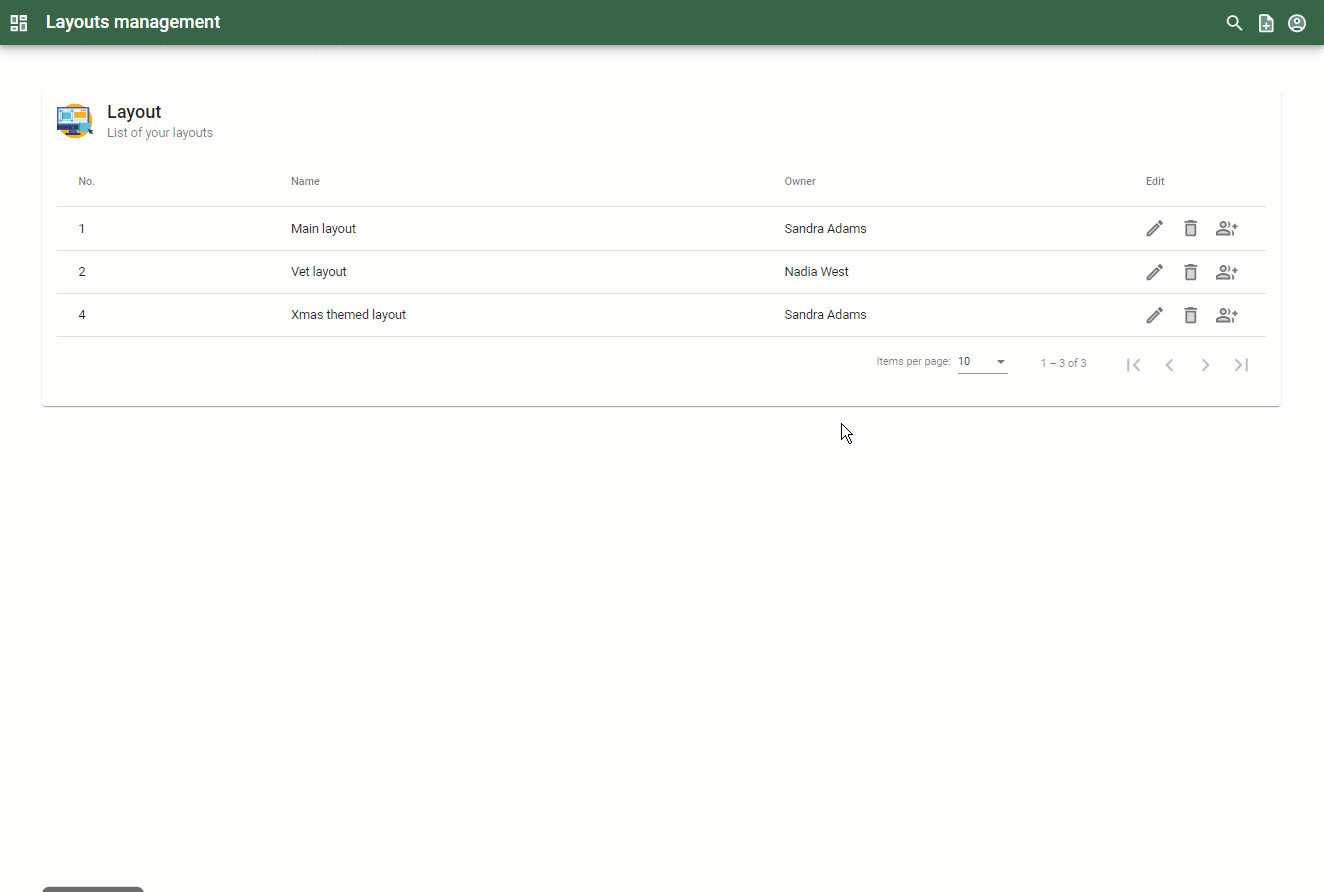 Note, user groups are currently only defined in the desktop version of BioloMICS (User related matters).
|
|
Create a new layout. Enter the name of the new layout and click on the button Create.
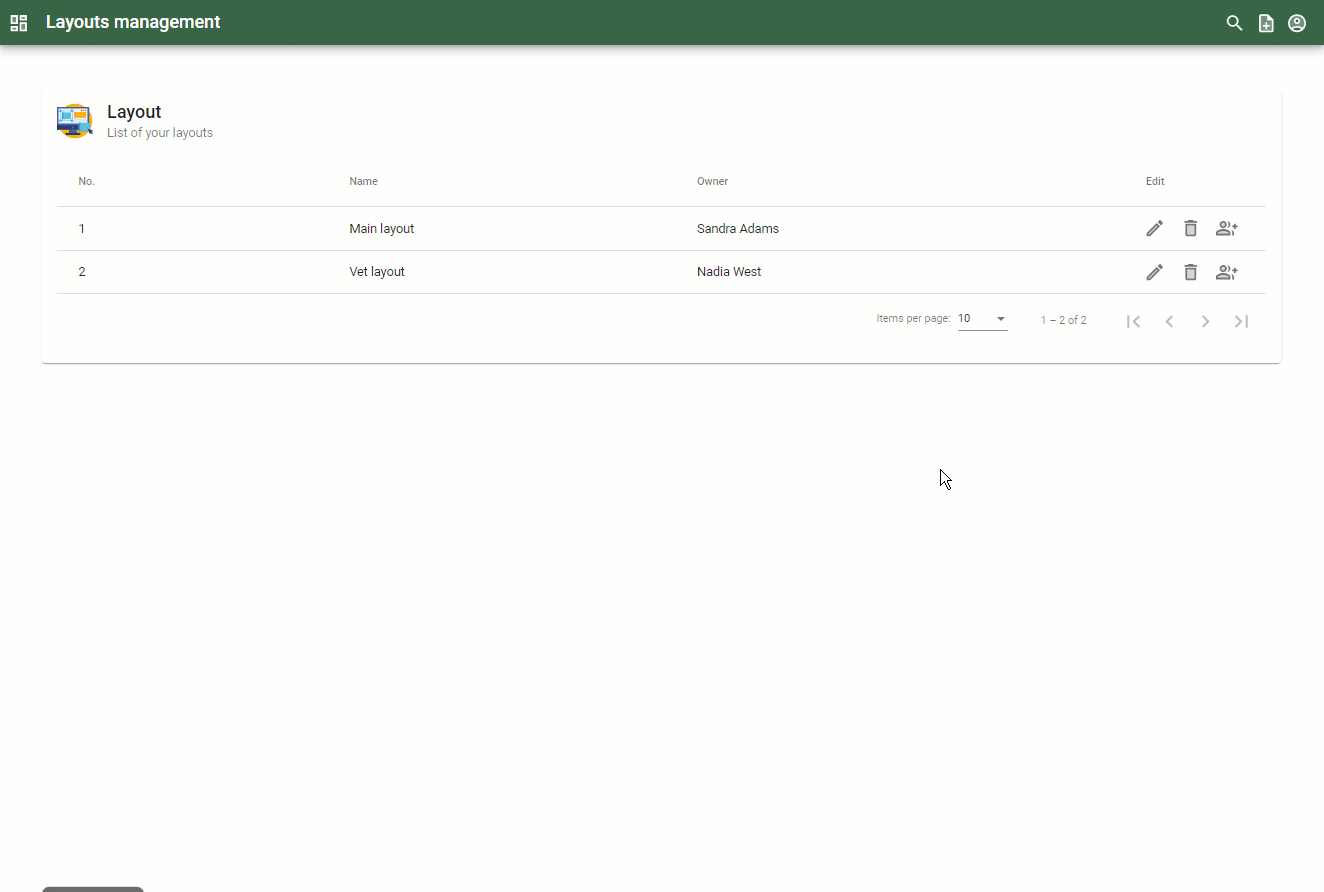 The designer section will be opened, for the next steps see Create/Edit layout.
|
|
Select from:
|