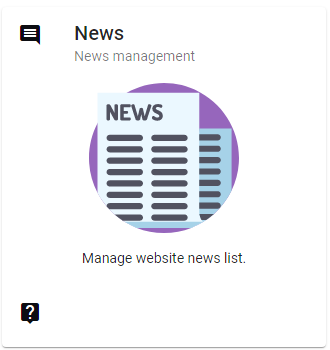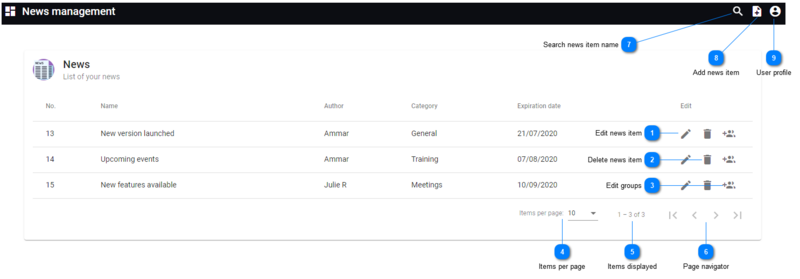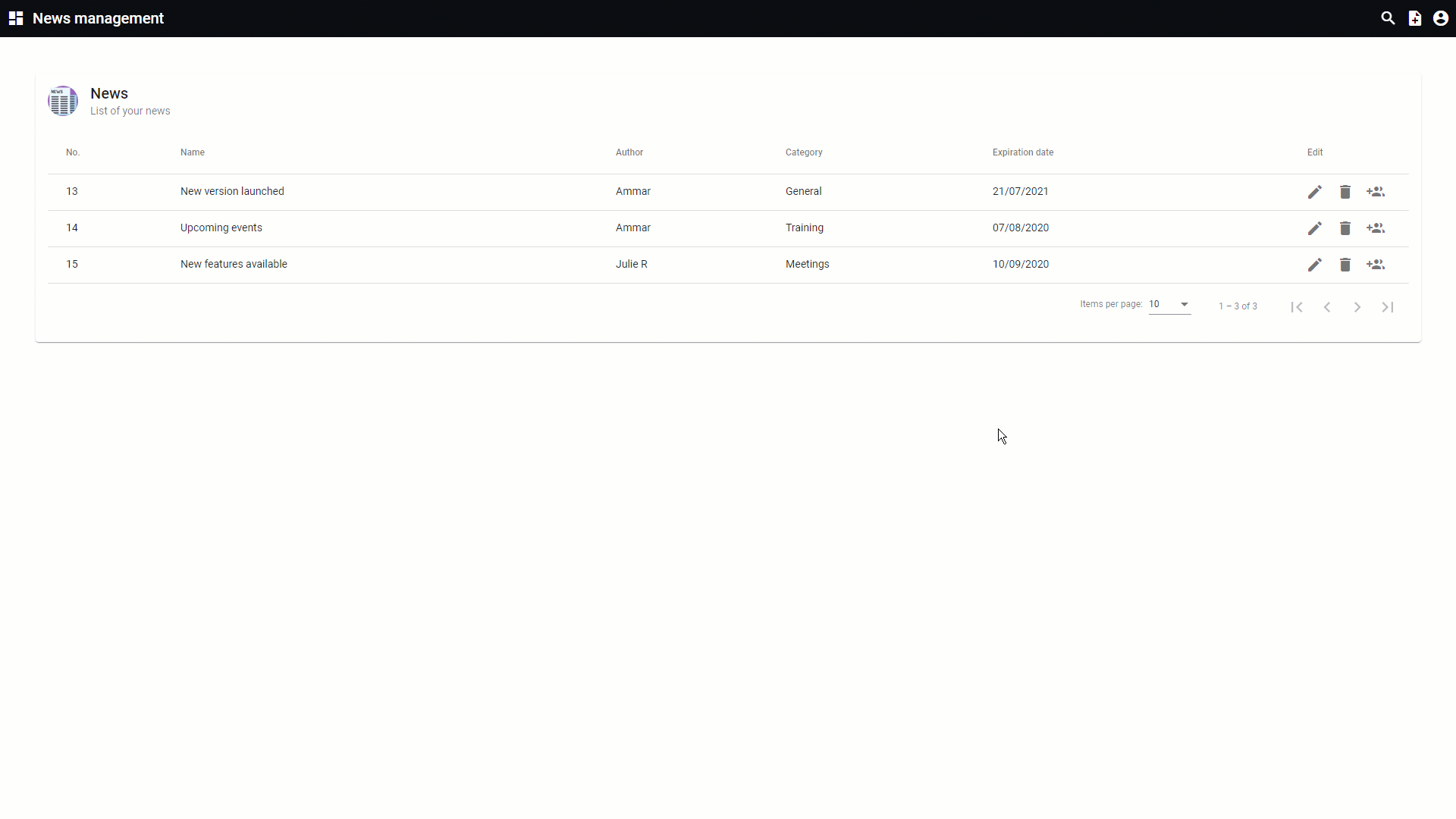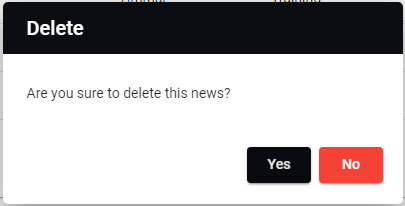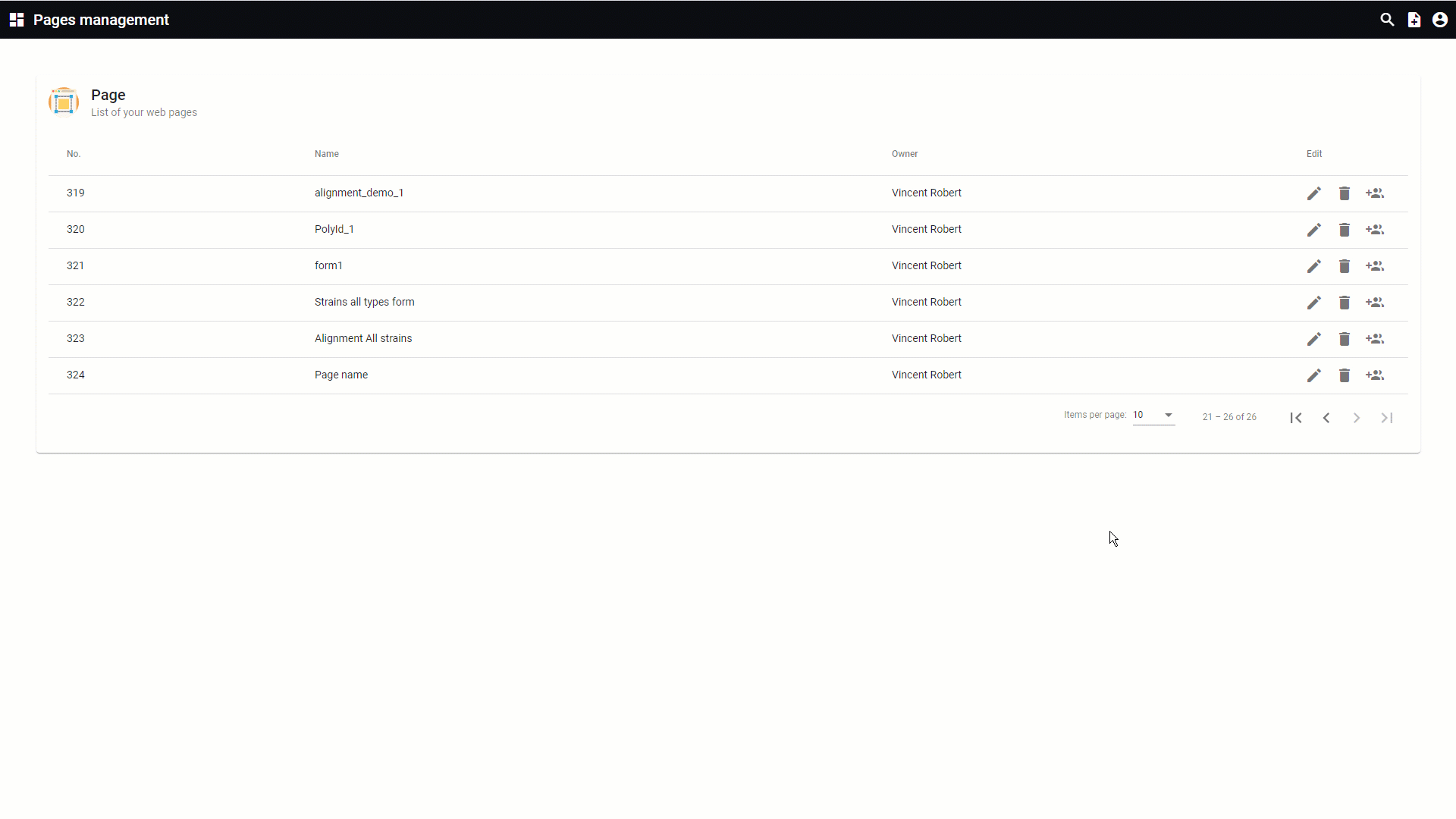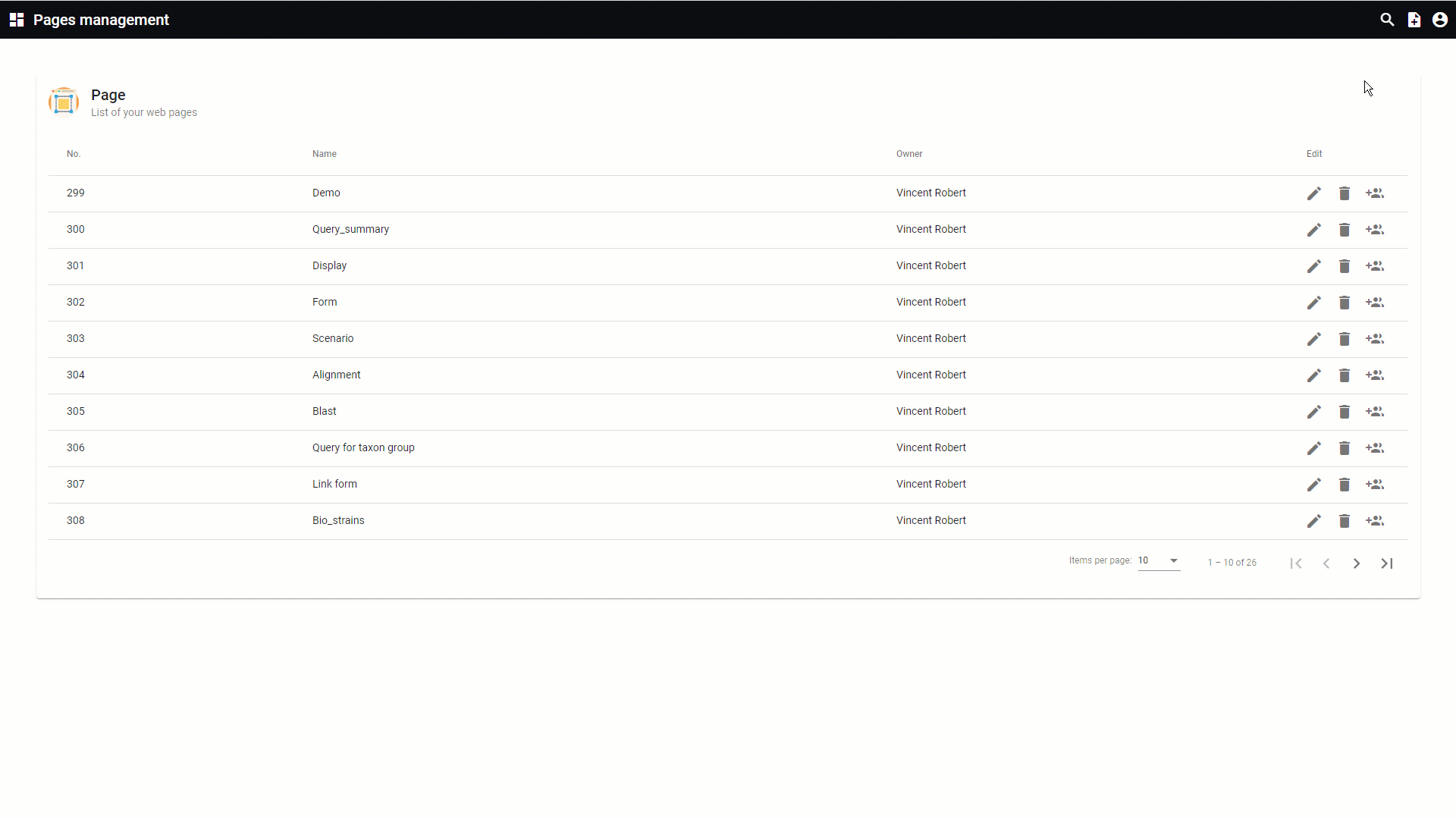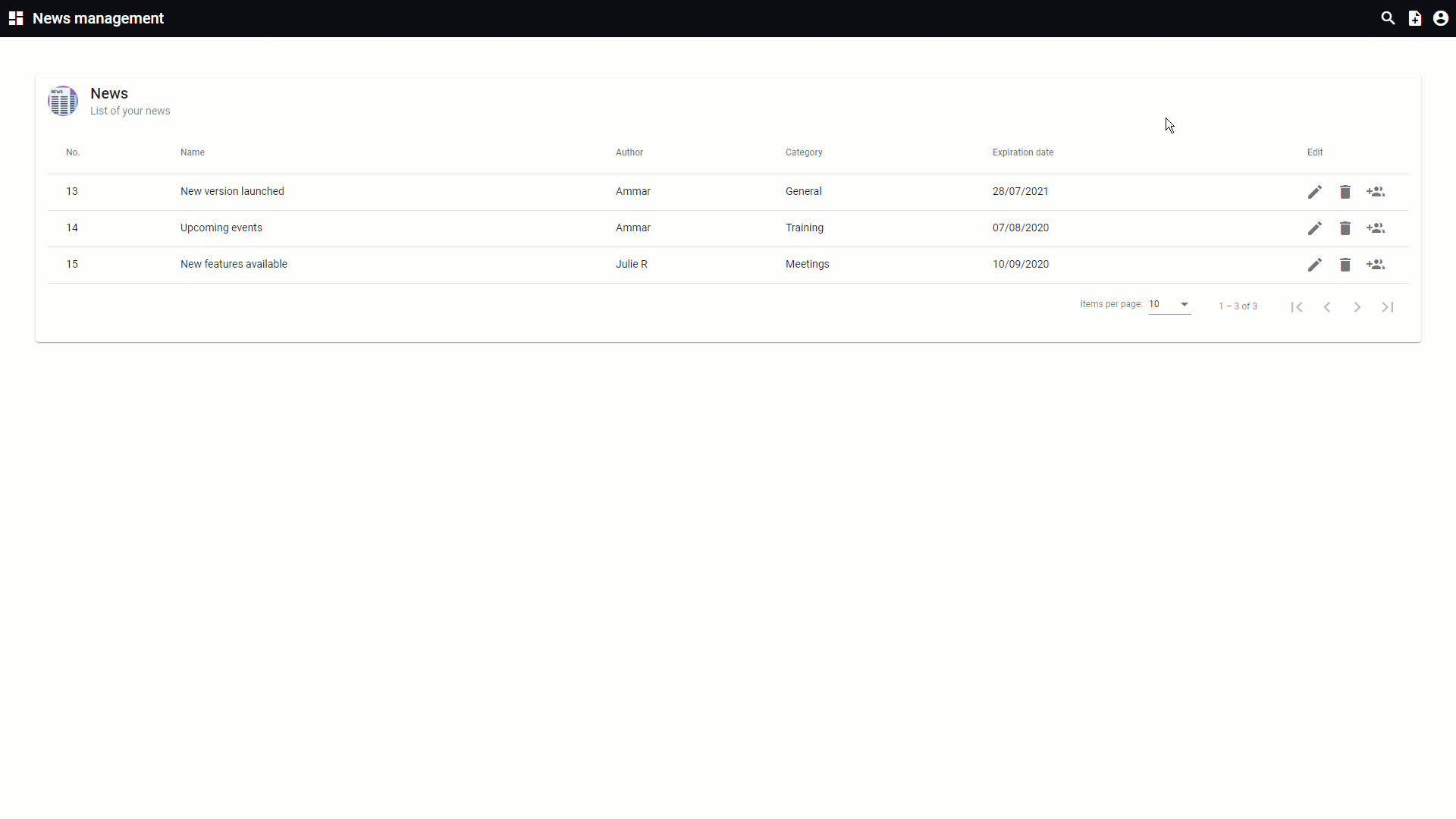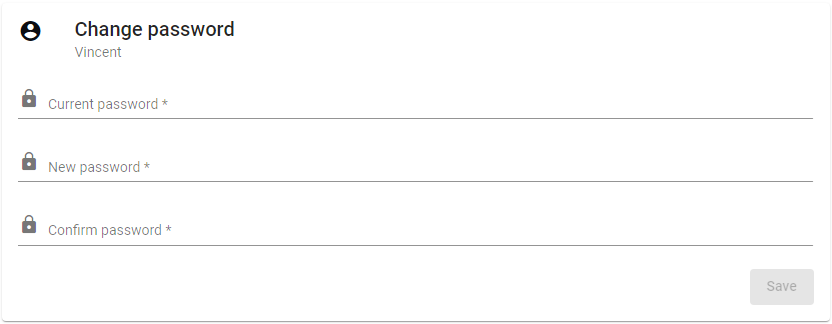The news section allows to create and modify news items that will be visible on the website.
-
-
All news items are listed.
This movie shows how to add a news item with a video to a BioloMICS website.
1. Add new news item (0:20)
2. Load movie from local PC (0:51)
3. Autoplay and mute the movie (1:12)
4. Resize the movie (1:27)
5. Make link to movie on YouTube (1:49)
All information for this page can be found above this line. Simply hover the mouse on top of any of the numbers to see the information. Top
 Edit news item
Edit the current news item.
|
|
 Delete news item
Delete the current template. Confirm deletion.
|
|
 Edit groups
Edit the rights for the current page for each of the user groups (Read, Write, Delete and Change header).
Please note that this example is based on the pages management, but it is identical to the news management.
|
|
 Items per page
Select the number of displayed items per page. Choose from 5, 10, 25 or 100.
|
|
 Items displayed
Indicates which items are currently displayed in the list. In this example: layouts 1 to 3 are displayed of the total 3.
|
|
 Page navigator
Navigate to the first, previous, next or last page.
|
|
 Search news item name
Search for a given news item name. Click on the X icon to display the full list of items again.
Please note that this example is based on the pages management, but it is identical to the news management.
|
|
 Add news item
Create a news item. Enter the name and click on the button OK.
Information to be entered:
-
Expiration date: When the date has past, the item will not be shown on the website anymore.
-
Name of the news item: Name that was entered in the popup when creating a new news item.
-
Author: Enter the name of the author of the news item.
-
Category: Select to which category this news item belongs.
-
Summary: Enter the summary text which will be shown directly in the news item.
-
Full text: Text that will become visible when the user clicks on the news item.
|
|
 User profile
Select from:
-
Go back to site: Will open the actual website.
-
User profile: Place to update the details of the user. The look is managed by the curator of the website and is explain in sub chapter User Registration.
-
Change password: Allows the user to change the password by giving first the current password and then 2 times the new password. 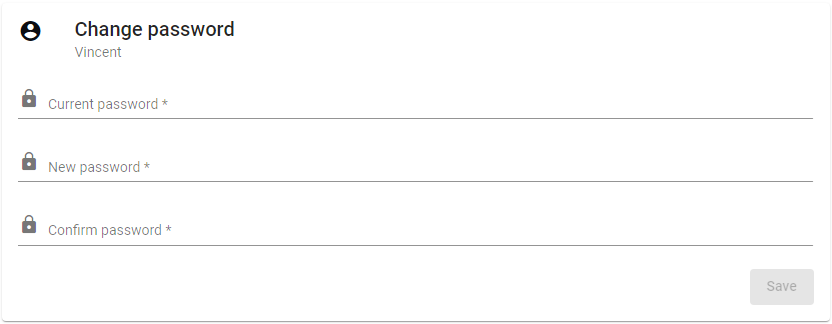
-
Help: The BioloMICS manual will be opened.
-
About: Information about the application, web service and database version.
-
Logout: Log out from the website. The login screen will appear after logging out.
|
|