Move records from one table to another
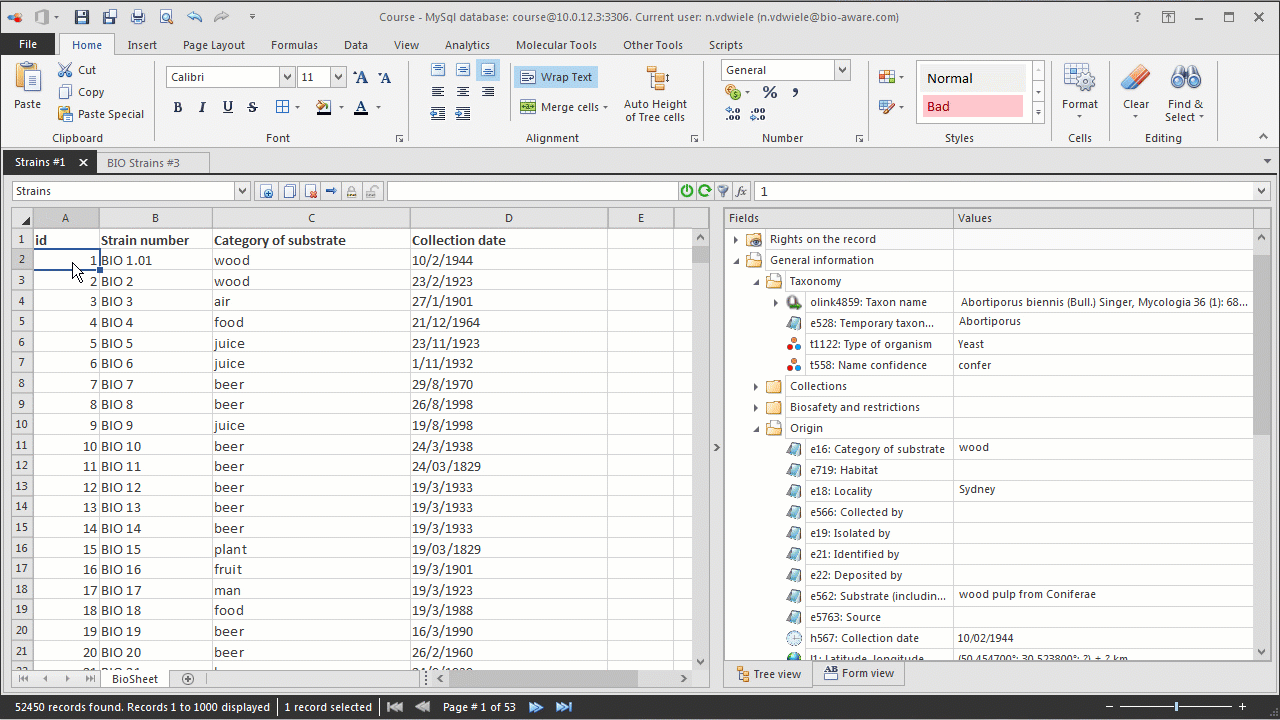
-
Select the record to be exported.
-
There are two ways to move records from one table to another:
-
Click on the Transfer record(s) icon
 in the toolbar on top of the BioSheet.
in the toolbar on top of the BioSheet. -
Right-click on a cell containing BioloMICS data in the BioSheet and select Transfer record(s) to another table.
-
A list of the existing tables available will be displayed. Select the table(s) where the selected records should be sent and click on the OK button.
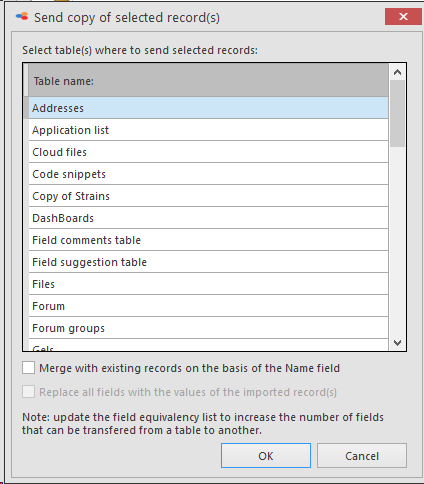 The exported records will be appended at the end of the target table(s) and are considered as new records unless the Merge with existing records on the basis of the Name field option is checked or Replace all fields with the values of the imported record(s).In the latter case, imported data will be merged with the first occurrence of a record in the target table having the same name.If no correspondence is found, then the record will be appended at the end of the table.
The exported records will be appended at the end of the target table(s) and are considered as new records unless the Merge with existing records on the basis of the Name field option is checked or Replace all fields with the values of the imported record(s).In the latter case, imported data will be merged with the first occurrence of a record in the target table having the same name.If no correspondence is found, then the record will be appended at the end of the table.
The history of the changes made in the original table will not be kept. Exporting records to the same table will enable the duplication of the existing records.
Since the structure of the different tables could be completely different, only the fields belonging to the default headers of the records will be exported (Id, Name field, Creation date, Last change date, Owner, Last change user, Details, Lock, Read, Write, Delete and Read header and Used for Web Identification rights) together with all the fields that are equivalent in the original table and in the target table.
See Field equivalence and Add a new table by duplicating an existing table sections to know how fields of different tables can be made equivalent.

