ILink - Import data in an ILink field
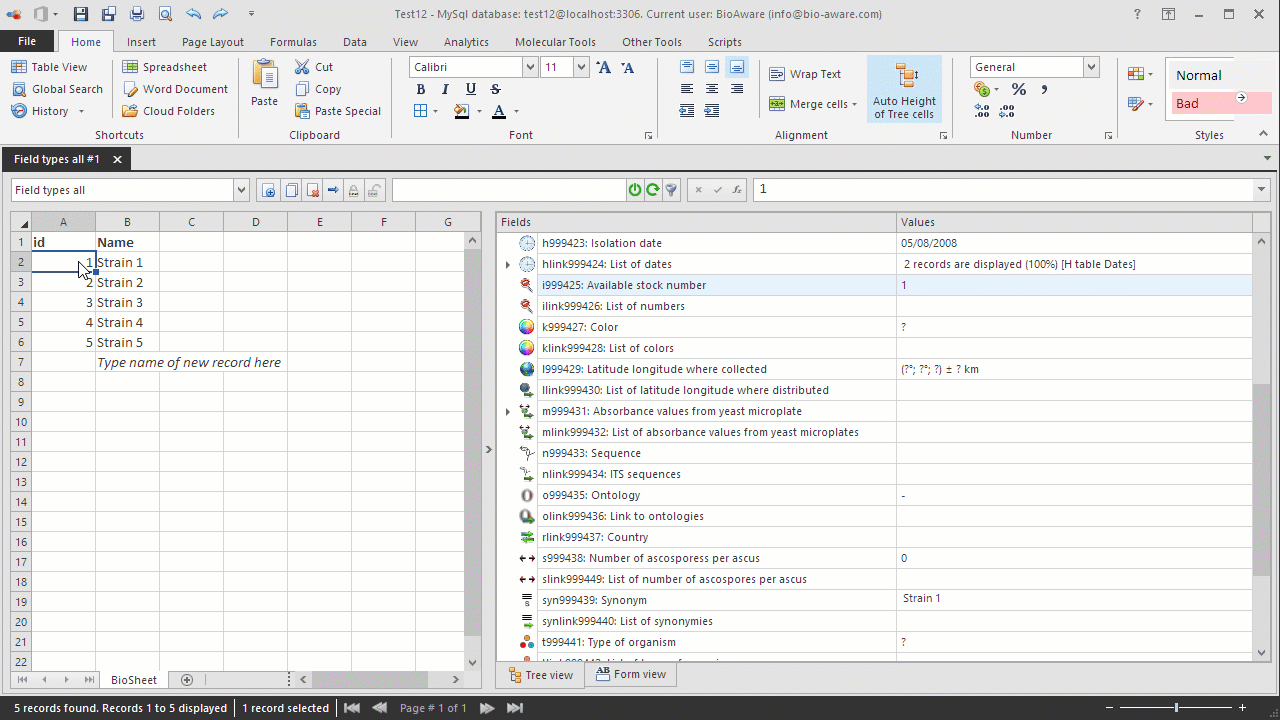
There are two different ways to import for a link field:
-
Create a link to an existing record in the target table.
-
Create a new record in the target table and make the link.
-
Open the Import window. For instructions see Data import.
-
For scenario A (create a link to an existing record in the target table) we need to have the name (or id) of the mother table and the name (or id) from the target table.NameName field target tableBIO 141Note that in this example the target table (I table) should have a record called 1.When importing based on the name of the record, it is possible to import 2 links for 1 record.Go to More options and select CSV file separator. Then use the separator that is selected in the import tool
 The default separator is Semicolon (;).NameName field target tableBIO 141;2
The default separator is Semicolon (;).NameName field target tableBIO 141;2 -
For scenario B (Create a new record in the target table and make the link) we need to have the same as scenario A plus the path of the file (and other information if preferred).NameName field target tableNumber (I field in target table)BIO 1422Note that in this example the target table (H table) should NOT have a record called 2.For practicing purposes, copy the following to clipboard:Name Name field target table NumberBIO 14 2 2
-
In BioloMICS in step 1 of the import wizard, click "Paste tabular data".
-
In step 2, check "Show target fields (max 1 level)" on the top-right to see all the fields of the target tables.
-
Link the fields to the corresponding field in the database.The Name should be connected to the Record name of the mother table.The Name field target table should be connected to the Record name of the target table (I table).The Number should be connected to the I field in the target table (I table).
-
In step 3, append or merge the data. For more information about merging data in an ILink field, click here.

