M - Import data in an M field
Note that from 2024, the M and S fields contain 2 values (min-max) instead of 4.
Fields created before will keep the full value up to the moment the value is being updated.
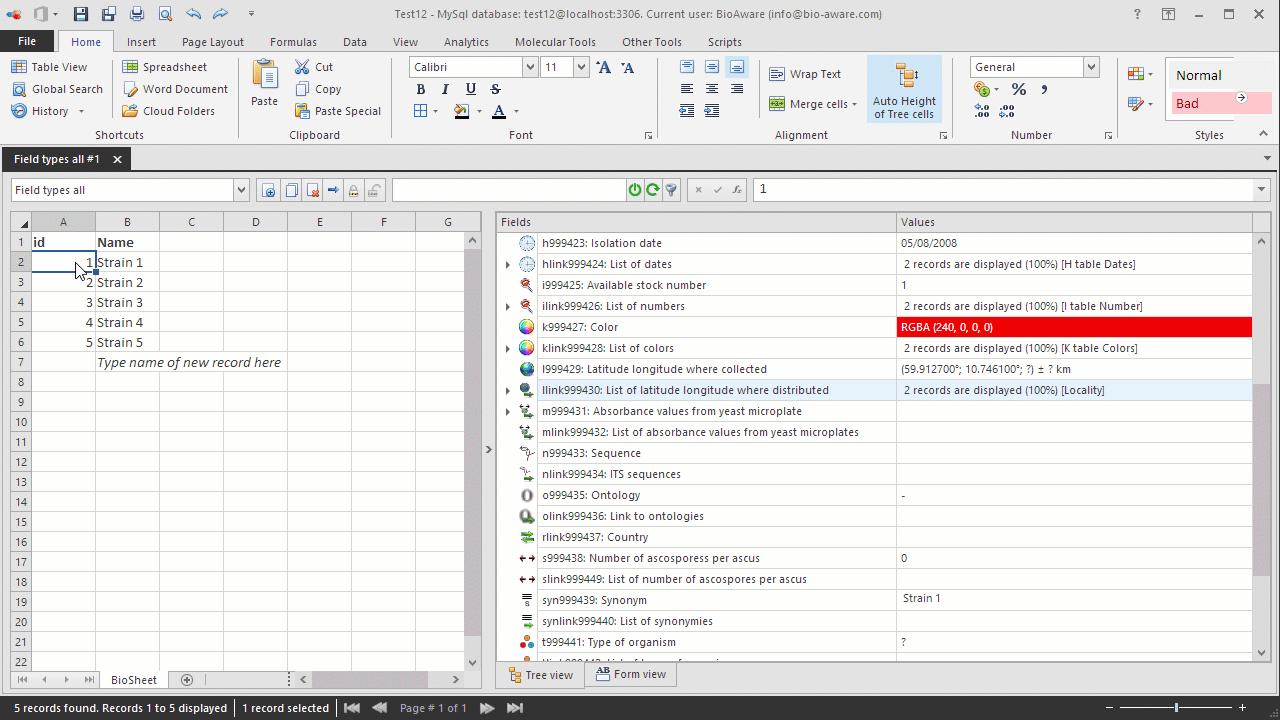
Data can be imported into the individual subfields of the M field.
-
Open the Import window. For instructions see Data import.
-
Copy the data (in the format as seen below) to clipboard.NameN_ControleC_ControleC1_D-GlucoseC2_D-GalactoseC3_L-SorboseC4_D-GlucosamineC5_D-RiboseC6_D-XyloseC7_L-ArabinoseC8_D-ArabinoseC9_L-RhamnoseC10_SucroseC11_MaltoseC12_a_a-TrehaloseBIO 140.5240.3930.430.4040.2950.290.3410.3090.3340.3280.3350.3350.3380.374For practicing purposes, copy the following to clipboard:Name N_Controle C_Controle C1_D-Glucose C2_D-Galactose C3_L-Sorbose C4_D-Glucosamine C5_D-Ribose C6_D-Xylose C7_L-Arabinose C8_D-Arabinose C9_L-Rhamnose C10_Sucrose C11_Maltose C12_a_a-TrehaloseBIO 14 0.524 0.393 0.43 0.404 0.295 0.29 0.341 0.309 0.334 0.328 0.335 0.335 0.338 0.374
-
In BioloMICS in step 1 of the import wizard, click "Paste tabular data".
-
In step 2, check "Show subfields" on the top-right to see all the subfields.
-
Link the subfields to the corresponding subfields in the database.

-
In step 3, append or merge the data. For more information about merging data in an M field, click here.

