A - Import data in an A field
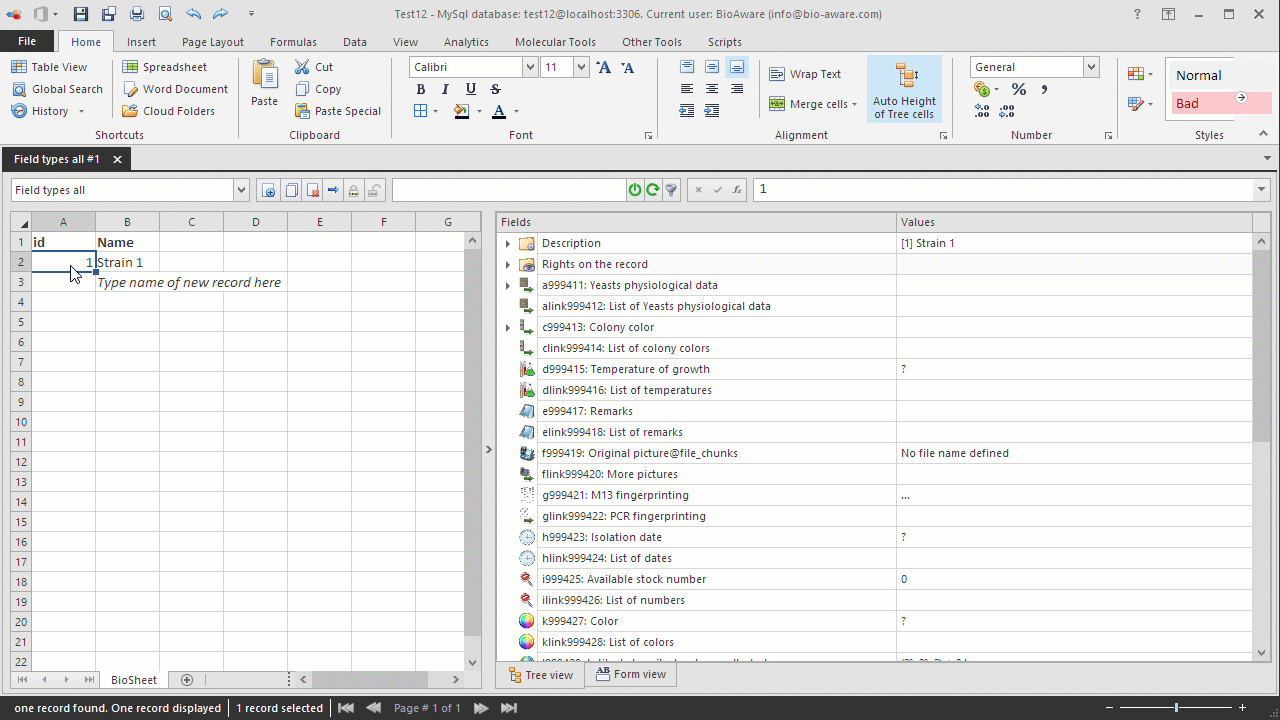
Data can be imported into the individual subfields of the A field.
-
Open the Import window. For instructions see Data import.
-
Copy the data (in the format as seen below) to clipboard.NameC1_D-GlucoseC2_D-GalactoseC3_L-SorboseC4_D-GlucosamineC5_D-RiboseC6_D-XyloseC7_L-ArabinoseC8_D-ArabinoseC9_L-RhamnoseC10_SucroseC11_MaltoseC12_a_a-TrehaloseC13_Me_a-D-GlucosideC14_CellobioseC15_SalicinC16_ArbutinBIO 14-++++++++++-++++For practicing purposes, copy the following to clipboard:Name C1_D-Glucose C2_D-Galactose C3_L-Sorbose C4_D-Glucosamine C5_D-Ribose C6_D-Xylose C7_L-Arabinose C8_D-Arabinose C9_L-Rhamnose C10_Sucrose C11_Maltose C12_a_a-Trehalose C13_Me_a-D-Glucoside C14_Cellobiose C15_Salicin C16_ArbutinBIO 14 - + + + + + + + + + + - + + + +
-
In BioloMICS in step 1 of the import wizard, click "Paste tabular data".
-
In step 2, check "Show subfields" on the top-right to see all the subfields.
-
Link the subfields to the corresponding subfields in the database.

-
In step 3, append or merge the data. For more information about merging data in an A field, click here.

